Nervecentre V9.0 Help for Users
Viewing and responding to requests for advice and guidance
A GP can request advice and guidance from another clinician. Nervecentre can receive these advice and guidance requests from e-RS Electronic Referral Service. Used by GPs/patients to book initial appointments with specialists at a convenient time. This would replace the current system where a referral is made to the specialist who then sends out a letter with an appointment – if the patient can’t attend that appointment they’ll have to call back and rearrange..
You can view and respond to advice and guidance requests from Patient Detail > Patient admin > Show pathways > A&G. When you respond to an advice and guidance request, you can:
-
Return the request to the referrer with advice
-
Ask the referrer for more information
-
Convert the request into a referral
If you convert the request into a referral, the referral follows the same workflow for a referral from e-RS.
Read about the workflow for referrals from e-RS
Viewing and responding to requests for advice and guidance on a mobile
You can't do this on a mobile.
Viewing and responding to requests for advice and guidance on a desktop
 Viewing requests for advice and guidance
Viewing requests for advice and guidance
-
From Outpatients > Patient Detail, search for the patient.
-
From Patient Detail > Patient admin > Show pathways, select A&G.
 Overview of Patient admin > Show pathways > A&G
Overview of Patient admin > Show pathways > A&G
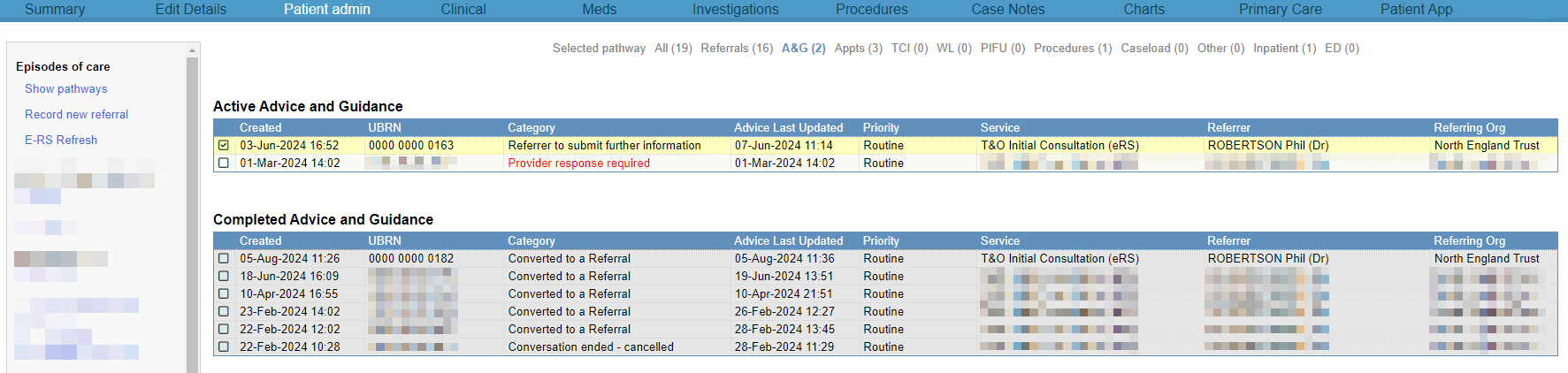
|
Active Advice and Guidance |
Shows active advice and guidance requests. Double-click on a request to view messages between you and the referrer, and to respond to messages from the referrer. |
|
Completed Advice and Guidance |
Shows completed advice and guidance requests. Double-click on a request to view messages between you and the referrer. |
 Responding to advice and guidance requests
Responding to advice and guidance requests
-
Find the patient, or the advice and guidance request.
-
From Outpatients > Patient Detail, search for the patient.
-
From Outpatients > Worklists, find a worklist showing advice and guidance requests, and double-click on the request.
The worklists available to you depend on your organisation.
-
-
From Patient Detail > Patient admin > Show pathways > A&G > Active Advice and Guidance, find an advice or guidance request with the status 'Provider response required'.
-
Double-click to view more information about the advice and guidance request.
-
To view any files attached to the request, select .
-
Optional: to refresh the request, select Refresh.
-
Enter a response to the referrer.
-
Optional: attach a file, add a letter attachment, or add a link to a website.
-
To upload and attach a file stored on your desktop:
-
Select Attach from file.
-
Find and select a file to upload.
-
-
To add a pre-configured attachment stored in Nervecentre:
-
Select .
-
Search for an attachment, or browse folders to find an attachment.
-
Select an attachment.
-
Select .
-
Select outside the dialogue box.
-
Select Yes to save changes.
-
-
To add a link to a website:
-
Select Add Web Link.
-
Enter a name the appears instead of the URL.
-
Enter the URL for the website.
-
Select Apply.
-
-
-
Select a priority for the request.
-
Select one of the following options.
-
To return the request to the referrer with advice:
-
Select Return to referrer with advice.
-
Select the intended outcome of your advice.
The referrer doesn't see this.
-
-
To ask the referrer for more information, select Ask the referrer for further information.
-
To convert the request into a referral:
-
Select Convert this to a referral.
-
Optional: to upload and attach a file stored on your desktop, select Attach from file and select a file.
-
Enter instructions for your organisation's administration team.
-
-
-
Select Submit.
-
Authenticate your response with your Care Identity login.
For example, a smartcard.
Did you find this article helpful? Yes No
Sorry about that. Our help is a work in progress and we welcome any feedback.
Why wasn't this helpful? Please select one reason:
Great!
Thanks for taking the time to give us some feedback.